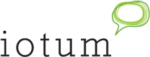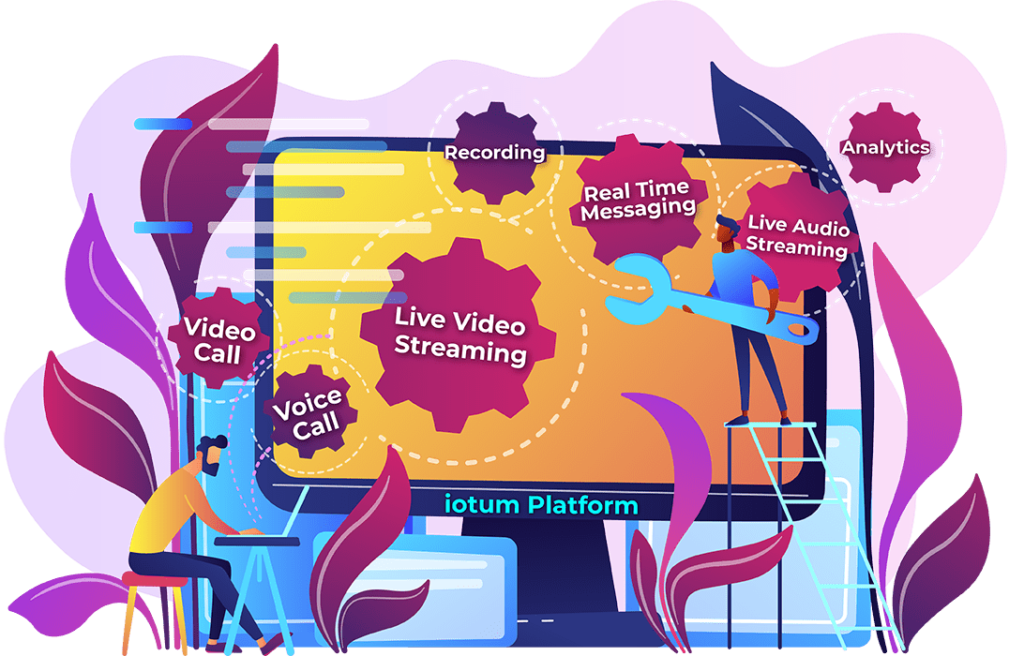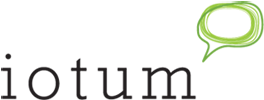First off, why would anyone want to share their screen? What’s the point? Plus, it sounds invasive, super high techy and rather complicated. For someone who isn’t familiar, these might be the initial thoughts when first hearing the words “screen sharing.” But in reality, the truth is that screen sharing is an integral part of business. It not only empowers presentations and how information is readily shared and actively received, it gives remote employees and team members the opportunity to collaborate on projects without a hitch.
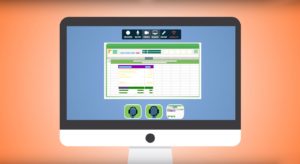 By leading a meeting on your computer using screen sharing, you can really drive home important pitches, metrics, or troubleshoot with ease. Your audience is able to be on the exact page you’re on (literally), able to see your exact cursor moves or which tab you opened on your computer or smartphone. When what you see is mirrored for your audience, it’s convenient for them to follow along. There are endless possibilities to use screen sharing to enhance anything from presentations, pitches and sales decks, training, education, sermons, coaching clients – and so much more.
By leading a meeting on your computer using screen sharing, you can really drive home important pitches, metrics, or troubleshoot with ease. Your audience is able to be on the exact page you’re on (literally), able to see your exact cursor moves or which tab you opened on your computer or smartphone. When what you see is mirrored for your audience, it’s convenient for them to follow along. There are endless possibilities to use screen sharing to enhance anything from presentations, pitches and sales decks, training, education, sermons, coaching clients – and so much more.
How Do You Share Your Screen?
Screen sharing is painless, and only involves clicking a few buttons. To get going with your FreeConference screen sharing session, follow these instructions:
 1. Open a web browser
1. Open a web browser
2. Enter the Online Meeting Room
3. Start a free Screen Sharing session
4. Click the Share button
5. Select what part of your desktop you’d like your meeting participants to see (you can share your entire screen or a single window)
6. Display content like documents, spreadsheets, presentations, photos, website and more
From here, collaborating on anything is made far more accessible live from your desktop. All online meeting participants have screen sharing access which means anyone can take over, and add to the discussion. You are able to collaborate on all types of documents remotely, right from your online meeting room with exceptional screen sharing functionality.
Whether on a Mac or PC, sharing your screen is fast and easy, convenient and a total game changer. There isn’t a difference between operating systems because FreeConference.com is installation free!
Do You Have To Download Anything?
No downloads, No complications. Just fast, easy, free screen sharing. Participants can join your meeting remotely via any computer or mobile device.
 What Else Is Screen Sharing Good For?
What Else Is Screen Sharing Good For?
Better Collaboration – Connect with your team or clients for face-to-face meetings where amendments can be done on the spot, and important discussions can unfold immediately. For teachers and learners, this works especially well in the classroom or to facilitate a virtual classroom.
Share From Any Device – You can jump into a meeting from wherever you are at anytime. Show your remote team a sales presentation deck from the palm of your hand on your Android or iOS or from your laptop or desktop.
Reach One or Many – Webinars, training, presentations or troubleshooting, screen sharing allows you to deliver your message accurately without wasting time. Your demonstration is clear because you are in control of what the audience sees. Communicating the right message is easy when you can show your audience instead of telling them. Watch as crowd engagement and participation dramatically increases when you start using screen share more often!
Let FreeConference.com provide your business with the seamless collaboration and streamlined workflow you need to get work done, regardless of distance. Whether mid-size or solopreneur, stay in touch with colleagues and clients via group communications technology that is fast, free and comes loaded with features like free video conferencing, free conference calls and conference call recording.