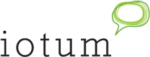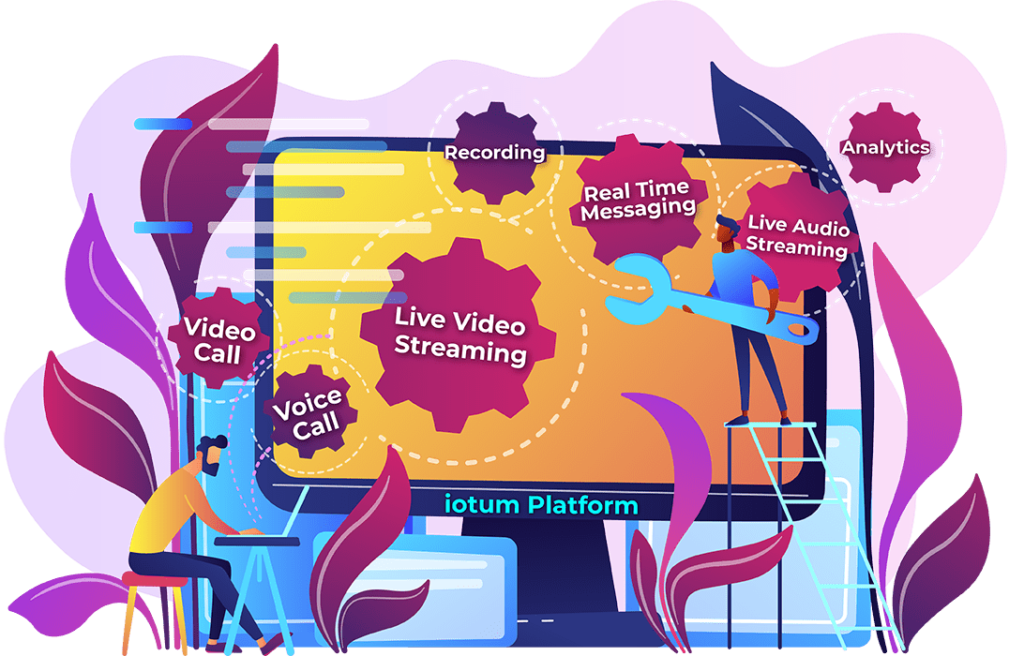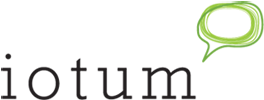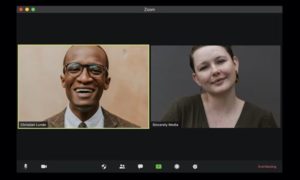 These days, everyone’s “jumping on a call.” Whether that’s for a personal reason, work-related, or engaging in online training. People ranging from teenagers to CEOs need to get online for a video conference, live stream, online meeting and hundreds of more reasons!
These days, everyone’s “jumping on a call.” Whether that’s for a personal reason, work-related, or engaging in online training. People ranging from teenagers to CEOs need to get online for a video conference, live stream, online meeting and hundreds of more reasons!
As a business owner, if you want to keep up with the times, you’re going to want to make it extra easy for prospects and clients to be able to connect with your offering – without leaving your webpage.
Why Should You Embed a Zoom Meeting On Your Website?
Zoom comes with new and creative ways to directly link visitors from your website into an online meeting with the click of a mouse. With an embeddable HTML Zoom Meeting available on your website, you can expect more people to join your webinar, engage in a town hall meeting, or jump into a live call that’s happening right now.
Tired of Zoom? Try Callbridge for all your video conferencing needs; A hard-working solution to manage your business, appeal to customers and turn prospects into clients. Plus, Callbridge is easy to embed onto your website. See how Callbridge measures up to Zoom here.
 When it comes to branding for businesses, a single location option for online meetings can be extra convenient, especially when emails stack up and important meeting info can get buried at the bottom of the “unread” pile of your inbox. Invites via the calendar on your mobile are helpful, but they aren’t necessarily cohesive. Embedding a Zoom meeting on the website captures attention immediately from one access point and gets eyes on your online event right here, right now, without ever having to go to another page or location.
When it comes to branding for businesses, a single location option for online meetings can be extra convenient, especially when emails stack up and important meeting info can get buried at the bottom of the “unread” pile of your inbox. Invites via the calendar on your mobile are helpful, but they aren’t necessarily cohesive. Embedding a Zoom meeting on the website captures attention immediately from one access point and gets eyes on your online event right here, right now, without ever having to go to another page or location.
Furthermore, for those joining who don’t have the Zoom app on their Android, jumping directly into a call through your website works just as well. Since Zoom is hosted via the cloud, the technology is powerful and grants browser-based access to participants – no downloads required, and certainly no expensive or clunky equipment needed.
Here’s How To Embed A Zoom Meeting On A Website In 3 Steps:
- WordPress and Zoom Integration
Specifically for websites created on WordPress, start the process of embedding Zoom with a WordPress plugin available here. - Locate Your API Info
After downloading the Zoom integration plugin, upload it to the backend of your website on WordPress. Find the plugins area, activate the plugin, and open it up from the sidebar menu in WordPress. Open Settings and enter your Zoom API information, found here. Use your login info to sign in to the marketplace. Click the “develop” dropdown, select Build an App, then select JWT and follow the instructions for setting up. Access your account’s API token and secret key. In the App Credentials area, you can copy and paste your API Key and Secret information into the settings area of the Zoom API plugin. - Use Your Website To Embed Your Zoom Meeting
Now that WordPress is equipped with the plugins that connect to your Zoom API, it’s easy to manage your video conferencing settings such as setting up meetings, adding contacts, and more. View the Settings area of the plugin to locate the shortcode, then simply copy and paste to embed the Zoom Meeting into your website:- Type the shortcode into your website.
- Replace the default meeting ID with your unique meeting ID.
- Paste the shortcode into the text editor of your WordPress editor.
- Press Publish.
- Once published, you can view the meeting on the page.
- Select from the dropdown menu to show or hide default settings for a normal view or for a clean look.
Try Callbridge for all your video conferencing needs. Plus, it’s easy to embed on your website so you can turn visitors into participants into clients with the click of a mouse.
 This feature is remarkable because it’s a direct link to you and your business. By providing access to join your private or public video conference on Zoom, it’s an immediate connection that turns onlookers into potential clients quickly and conveniently. Furthermore, the same meeting management features are present when you embed a meeting onto your website. You can still use a meeting password, waiting room, lock screen, and more.
This feature is remarkable because it’s a direct link to you and your business. By providing access to join your private or public video conference on Zoom, it’s an immediate connection that turns onlookers into potential clients quickly and conveniently. Furthermore, the same meeting management features are present when you embed a meeting onto your website. You can still use a meeting password, waiting room, lock screen, and more.
Callbridge is a Zoom-alternative that allows you to seamlessly connect. Embed onto your website today.
Embedded Zoom Meeting Limitations
Here’s the thing though: While Zoom has its high-quality features, and reputation for being a trailblazer in the game, there are limitations. The Zoom Webinar set-up is not available. Recording isn’t available, and neither are breakout rooms. Plus, there are the other problems Zoom has been under fire for including, Zoombombing, false end-to-end encryption, insecure desktop apps, installers with bundled malware, and more.
There’s A Better Alternative To Embedded Zoom Meetings:
Discover how Callbridge offers a frictionless connection between you and your customer on your website. Not only is Callbridge available to embed video into your app or website, but you can also hold productive online meetings for business, and host high-quality audio calls for conferencing.