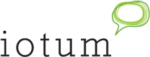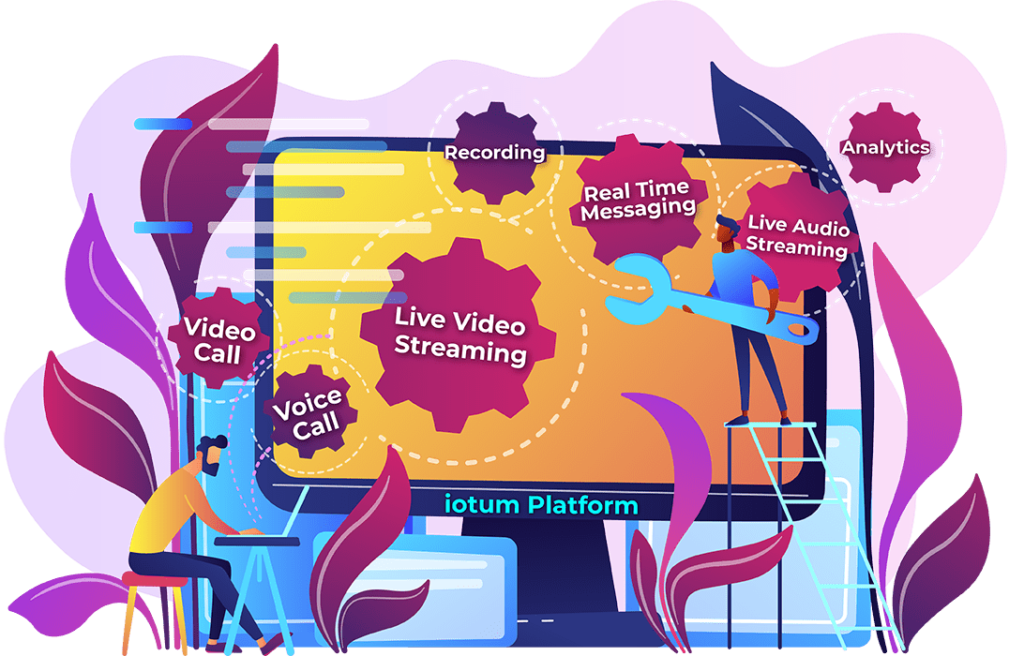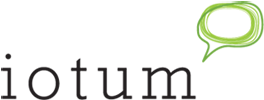If you haven’t used free screen sharing to liven up your free video conferencing experience, now is the time to take it to the next level. Screen sharing software is one of the most valuable video conferencing tools able to completely transform any two-way group communication experience. It literally turns what you’re saying into a show by making any virtual meeting exponentially more engaging.
If you haven’t used free screen sharing to liven up your free video conferencing experience, now is the time to take it to the next level. Screen sharing software is one of the most valuable video conferencing tools able to completely transform any two-way group communication experience. It literally turns what you’re saying into a show by making any virtual meeting exponentially more engaging.
Not only does screen sharing breathe life into presentations, make pitches more relatable, produce more realistic virtual demonstrations, solve IT problems in real-time and so much more, screen sharing also has the capacity to truly revolutionize how you interact with your audience and vice versa.
Here’s a quick rundown about what screen sharing is:
The feature allows the meeting host to make their screen visible to everyone in the online meeting remotely. The contents of the host’s desktop (or screen) can be seen across multiple devices, which means the host has the ability to play media without having to send files.
Imagine all attendees being able to view your presentation, video, images, or live streaming from the comfort of your own location, where you can lead the group and be in control of the messaging and visuals.
Furthermore, a screen-sharing meeting gives attendees a front-row seat as the host can demonstrate and move across the interface right in front of their eyes, in real-time. The host can make changes, give detailed navigation, and so much more.
This leads to enhanced collaboration, better training, and more streamlined processes.
Whether you know the ropes or this is your first time in a shared-screen meeting, here’s your chance to brush up on some basic screen sharing etiquette. Implement the following tips during your next screen sharing session for the best experience going forward:
Close All Programs That Are Not Needed
 First and foremost, consider how, as the host, everyone will be viewing what’s on your desktop. Any open windows and tabs, folders, files, and programs running in the background will be visible. You are sharing your device with other sets of eyes, so take into consideration your audience. Make a good impression by keeping your desktop neat and tidy and any personal tabs exed off.
First and foremost, consider how, as the host, everyone will be viewing what’s on your desktop. Any open windows and tabs, folders, files, and programs running in the background will be visible. You are sharing your device with other sets of eyes, so take into consideration your audience. Make a good impression by keeping your desktop neat and tidy and any personal tabs exed off.
Plus, from a logistical standpoint, having programs up and running will just slow down your device and delivery. For successful screen sharing, remove any potential for jamming up your flow. Nothing is worse than having to wait for a page to load, a video to buffer or a file to come through.
Prepare All Participants For Screen-Sharing
When you’re planning your video conference, ensure your audience is somewhat familiar with the technology. Even if it’s only a rudimentary understanding, preparing them for the experience will make your hosting and delivery much more fluid.
In the case of a team meeting, most likely, multiple participants will need to display what’s on their screen, especially if everyone is working remotely. Save time and hassle by using the same free screen sharing software across the board. When everyone is on the same tech, it’s simpler to make adjustments and share work. It makes the technical aspects like screen size and video settings a non-issue.
At the planning and invitation phase, you can also briefly mention that participants might be expected to enable video or “share screen.” Prompt them with a quick rundown and encourage a technology test.
For The Host
As the host, you are curating the experience for your teammates, prospects, friends and family, or high-level executives. Whoever is viewing your meeting screen, keep in mind that your audience can see everything you see. Here’s what you should know about shared-screen calls as the host:
- Test Your Tech
This preliminary step is so important. If you’ve got an important sync coming up, you want to be sure your presentation deliverables are in tip-top shape to make a good impression or shed light on a new project. Running through the structure of your presentation is helpful in order for you to see the big picture and establish your pacing, pauses, and delivery in an online environment using digital tools. Conversely, so is knowing your tech. If it’s your first time or you’re a seasoned vet, double-checking your technology will ensure a smooth experience. Is your device charged? Do you have the wifi password? Are all your videos loaded or quickly accessible? Does your presentation open up? Is your file sharing working? Remember to test your microphone, turn on your camera, check your speakers, and this should go without saying, but make sure you look your best! - Remove Clutter
Your desktop is a reflection of you. Any open windows, tabs, programs, whether it’s on brand or not-safe-for-work, these things can give off the wrong impression. Plus, it just gunks up your screen and isn’t very presentable. Go through and close off everything you have open and running. This is a great opportunity to “clean house” if you’ve been meaning to for a while. - Have Everything Up And Ready
Prepare a smoother presentation by having everything loaded and waiting for you. Before you make headway by opening up your meeting screen, be sure your required docs and tabs are available for quick access. This will save you time, potential embarrassment, and make you look polished. Plus, who wants to wait for pages to load? Keep your meetings on time when you think ahead. - Mute Notifications
Everyone has a notification for something! A new email, a chat window, a newsfeed update – we’re constantly getting pinged for our attention! These notifications serve a purpose and are usually quite useful, but in the case of a presentation where you’re closing a deal or teaching an online class, these functions are a total nuisance. They can be disruptive and aggravating. Do you and your audience a favor, and remember to mute the messages.
For The Attendee
Here’s what you should know about shared-screen calls as an attendee:
- Read The Invite Info
It’s easy to be in a rush or skim over emails in between meetings or breaks. As an attendee, before your sync, check the invite to make sure you’ve followed all the instructions, are aware of the login info, know the structure of the meeting and how it will unfold. Are you expected to participate? Is there reference material attached for you to look over beforehand? Are you familiar with the software technology? Knowing these details will make a difference in how you absorb the information. - Arrive Early, Test Your Tech
Just like with most things in life, it’s usually better to show up a few minutes before the scheduled meeting. This way you can arrive feeling receptive and not rushed. You have the opportunity to check your mic, camera, speakers, and software to get familiar and understand the layout. If something goes wrong, you have time to correct it. If everything is fine, you’re ready and waiting to get a headstart! - Treat The Sync Like A Normal Conference
Minus the free coffee and swag, an online meeting is just like a normal meeting or conference. Screen sharing helps to make it feel like one by way of literally including everyone on the same page. If it’s your turn to present, double-check that your windows and tabs are in order. Otherwise, if you’re in the audience, be sure to turn off your own notifications, silence your phone and participate!
(alt-tag: Side view of man working on a presentation on laptop at desk in well-lit office.)
Choose the Right Software
 The whole point of screen sharing is to promote collaboration and make every online meeting as visual, interactive, and participatory as possible. The feature allows you to present metrics, a design, or website navigation seamlessly – in real-time – exactly as it comes across on your screen. It’s like a virtual peek over the shoulder of a team member where you can offer an opinion or support on the fly.
The whole point of screen sharing is to promote collaboration and make every online meeting as visual, interactive, and participatory as possible. The feature allows you to present metrics, a design, or website navigation seamlessly – in real-time – exactly as it comes across on your screen. It’s like a virtual peek over the shoulder of a team member where you can offer an opinion or support on the fly.
Free screen sharing software comes in many shapes and forms, but don’t let the many options cause you to become overwhelmed.
Choosing the right software for your business is important but it doesn’t have to be a pain.
Let FreeConference.com provide you with the exceptional free screen sharing feature that comes on top of all of the other free and upgraded bells and whistles like free conference calling, free video conferencing, free online meeting room with the added options of meeting recording, smart summaries, custom hold music and more.
Similar to the Bluejeans screen-sharing experience, FreeConference.com gives you moderator controls, zero downloads, browser-based software, and fast and easy access that adds dimension to your:
- Online Coaching
- Virtual Classroom
- Fundraising Campaign
- Group Therapy Sessions
- Sales Demonstrations
- Online Business
- And so much more…!
FreeConference.com is your one-stop-shop for all your video conferencing needs. Give your business the chance to soar with free two-way group communication technology designed to shape your messaging, support your audience, and get you noticed.